Accessibility features on your Samsung smart watch

Your Samsung smart watch has built-in Accessibility features, including Vision and Hearing settings. Once you adjust these settings, you can get the most out of your watch.
Note: Available screens and settings may vary by provider, phone, or watch. All accessibility settings can also be changed in the Galaxy Wearable app.
Vision
If the screen is too small, you can use the Vision accessibility features. You can zoom in and out and also change the colors, so the screen will be easier on your eyes.
On the watch, navigate to and tap Settings.
Swipe to and tap Accessibility, and then tap Visibility enhancements.
You can also open the Galaxy Wearable app on your phone, tap Watch settings, tap Accessibility, and then tap Visibility enhancements.
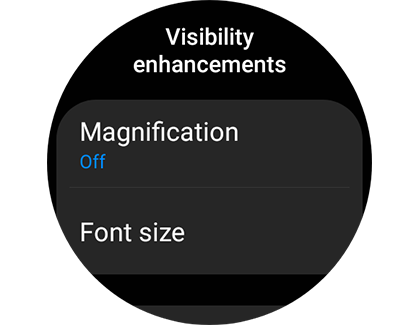
The following options are available:
Magnification: Triple tap the screen to zoom in and out. After zooming in, pinch to adjust the zoom. To pan out, turn the bezel or drag two fingers.
Font size: Select from Small, Medium, or Large for the font size.
Note: This option is only available when using the watch. It does not appear in the Galaxy Wearable app.
Grayscale: Change the display to use grayscale.
Color inversion: Invert the colors of the screen.
Add color filter: Turn this on to change the color and opacity of the screen.
Screen reader
The screen reader option on the Galaxy Watch4 and Galaxy Watch4 Classic is known as TalkBack. However, the option is called Screen reader on previous models.
On the watch, navigate to and tap Settings, and then tap Accessibility.
Tap TalkBack, and then tap the switch to turn it on.

Your watch will now provide audio descriptions for each screen on the watch. Tap any item to hear it described. Double tap it to perform the described function.
Tap Settings to customize options such as Audio and Verbosity, or to view a tutorial of how to use TalkBack.
You can also turn on TalkBack from the Galaxy Wearable app. Open the app, tap Watch settings, and then tap Accessibility. Tap the switch next to TalkBack.
Hearing
When you're listening to music or receiving a call, you can adjust the audio settings to match your personalized hearing needs.
On the watch, navigate to Settings, and then tap Accessibility.
Tap Hearing enhancements.
From here, you can mute all sounds to prevent the watch from making any sound at all. Or, switch audio from stereo to mono when you're using Bluetooth headphones.
You can also enable these options from the Galaxy Wearable app. Open the app, tap Watch settings, and then tap Accessibility.
Tap Hearing enhancements, and then tap the switch next to your desired option.
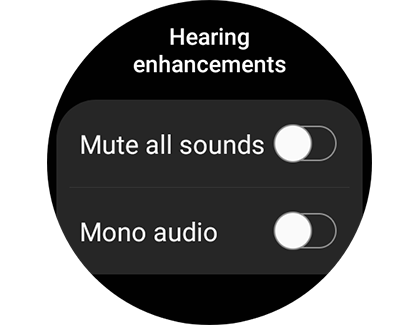
Advanced settings
If you use the Accessibility options a lot, you can access them even faster using the triple tap option. This gives you quick access to certain Accessibility functions, such as TalkBack and Grayscale, when you triple tap the screen with two fingers.
On the watch, navigate to Settings, and then tap Accessibility.
Tap Advanced settings. Under Accessibility shortcuts, tap Two finger triple tap.
Then, tap your desired shortcut options.
You can also enable these shortcuts from the Galaxy Wearable app. Open the app, tap Watch settings, and then tap Accessibility.
Tap Advanced settings, and then tap Two finger triple tap.
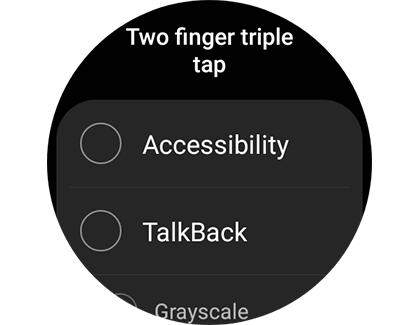
Note: You can also get the current time as vibrations on your watch. Tap Advanced settings, tap Vibration watch, and then tap the switch to turn it on.